
Photoshop Backgrounds, Patterns, Textures & Tutorials
Our Newsletter
Would you like to receive special offers, tips and occasional free samples?
Sign Up Here




Deep Space Techniques with the Twirl Tool |
|||
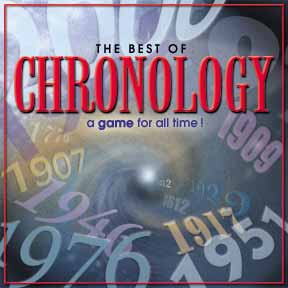 |
By Rick Wetzel I chose one of my Watercolor Backgrounds, and applied several filters to achieve the effect. The following is a step by step tutorial that might prove helpful on your next project. |
||
 |
Step 1 Choose a background of your choice. Try to find one that already has a mysterious feel to it. The image on the right comes from Watercolor Backgrounds for Photoshop. |
||
|
Step 2 Choose the eliptical marque tool and select a circular area with your background. Then select, Filter>Distort>Twirl to start the "space" effect. |
|||
|
Step 3 To add a little drama, I went to Filter>Render>Lighting Effects. I chose the default spot light setting. Try playing with the sliders to create some interesting effects. |
|||
|
Step 4 I felt my illustration was a bit too warm, so I adjusted the color balance by moving the sliders toward the blue setting. Adjust>Color Balance |
|||
|
Step 5 I wanted a "white hole" and some trailing stars in my new world. The airbrush did the trick. I also added a little more sienna to the the vortex. What I finally ended up with was a fairly convincing space shot, all based on a watercolor. |
|||
|
The final photo-illustration using the Twirl technique with Watercolor Backgrounds for Photoshop |
|||