You could stop there, if you had a need for a very long horizontal image.
STEP 3
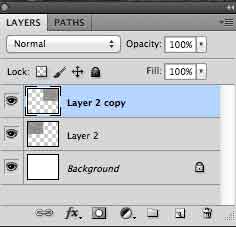
Select layer 2 copy in your layers palette, and select merge down. (Command E)
Once combined, select your new layer as and with the option-key held down (PC alt-key) slide and duplicate the image down. It should fit perfectly in your larger canvas. Now, with the image still selected, flip the image - Edit>Transform>Flip Vertical.
If necessary, after flattening your new background, take the time to edit your seams. In this case all that was necessary was adding a little bit of white using the pencil tool set at 1 pixel wide.










