Textures within Type |
|
|
|
By Rick Wetzel
Quite often we all get stuck in design ruts and need a new idea to stimulate our creative juices. This month I've taken the word "type" and have pasted into each letter one of my watercolor backgrounds. As nice as they looked with something other than a blend or a fill, I enhanced them with filters and effects . The following is one evenings experimentation using Watercolor Backgrounds for Photoshop.
|
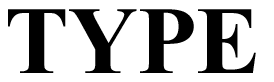
|
|
1. In Adobe Photoshop, type in your headline using the text tool on it's own layer.
2. In the layers pallete, double click on the type layer. Your type should be selected.
3. Create a new layer, in the layers palette, and turn off the original type layer (you might want to use it later).
With the type outline selected, you're now ready for the following techniques...
|

|
1. Copy and Edit > Paste Into your texture of choice.
2. Stroke the path with a 1 pixel black line - Edit > Stroke
3. Choose theLayer > Effects >Drop Shadow
4. Choose the Layer > Effects >Bevel and Emboss>Inner Bevel
|

|
|
1. Copy and Edit > Paste Into your texture of choice.
2. Stroke the path with a 1 pixel black line -Edit > Stroke
3. Choose Filter > Stylize > Diffuse
|

|
1 Don't knock out the background but select each letter.
2. Copy and Edit > Paste Into your texture of choice.
3. Choose Filter > Distort > ZigZag Amount 12, Ridges 15, Small Pond.
4. Choose the Layer > Effects >Bevel and Emboss>Inner Bevel
|

|
1. Copy and Edit > Paste Into your texture of choice.
2. In the layers Palette, click on the mask icon of your layer.
3. Choose channels > layer 1 mask
4. Choose Filter > Sketch > Plaster 25,8 Top Left
|

|
|
1. Copy and Edit > Paste Into your texture of choice.
2. Stroke the path with a 1 pixel black line -Edit > Stroke
3. Choose the Layer > Effects >Bevel and Emboss>Pillow Emboss |

|
|
1. Copy and Edit > Paste Into your texture of choice.
2. Choose Filter > Artistic > Rough Pastels
3. Choose the Layer > Effects >Inner Shadow |

|
1. Copy and Edit > Paste Into your texture of choice.
2. Choose Filter > Distort > Ocean Ripple
3. Choose the Layer > Effects >Inner Shadow
|









