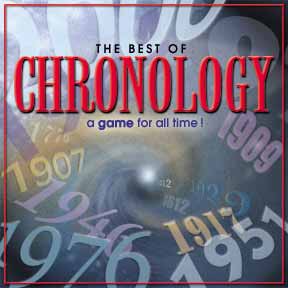 |
By Rick Wetzel
Recently, I took on a job to repackage an existing trivia game. I wanted to create the illusion of outer space with depth. With Photoshop, it was a snap. The type actually took more time than the background. The reduced comp on the left really doesn't show off the illusion but I'm sure you will get the idea. The final art was 10" x 10".
I chose one of my Watercolor Backgrounds, and applied several filters to achieve the effect. The following is a step by step tutorial that might prove helpful on your next project.
|
 |
Step 1
Choose a background of your choice. Try to find one that already has a mysterious feel to it. The image on the right comes from Watercolor Backgrounds for Photoshop.
|
 |
Step 2
Choose the eliptical marque tool and select a circular area with your background. Then select, Filter>Distort>Twirl to start the "space" effect.
|
 |
Step 3
To add a little drama, I went to Filter>Render>Lighting Effects. I chose the default spot light setting. Try playing with the sliders to create some interesting effects.
|
 |
Step 4
I felt my illustration was a bit too warm, so I adjusted the color balance by moving the sliders toward the blue setting.
Adjust>Color Balance
|
 |
Step 5
I wanted a "white hole" and some trailing stars in my new world. The airbrush did the trick. I also added a little more sienna to the the vortex. What I finally ended up with was a fairly convincing space shot, all based on a watercolor.
|