|
Sensational Sepia Tones
|
|
By Rick Wetzel
I love this technique. Most sepia tone techniques just alter the color tones of an image. In this tutorial, I'll use some hand made paper to give my photograph that aged appearance we associate with sepia toned pictures.
|
|
|
|
In this example, I took a black and white image of some fun statuary.
Step 1
Open your photo of choice in Photoshop. Adjust its levels and if you started with a color photograph, desaturate it.
|
 |
STEP 2
I have selected an image from our Digital Art Paper collection for my sepia tone technique. Whatever you pick, it should have the color and "age" that you might be looking for.
|
 |
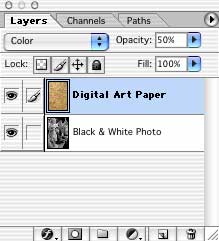
STEP 3
Copy and paste a textured image over your original black and white photo. In the Layers window select Color from the blending mode drop down menu and set the opacity to 50%.
While it's not necessary, you might want to name your layers.
|
 |
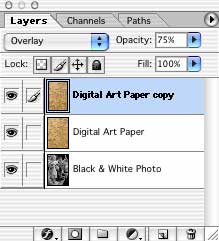
STEP 4
Copy Digital Art Papers (Layer 1) and set the blending mode drop down menu to Overlay and Opacity to 75%.
That's all you need to do to create a great sepia tone. Now if you look closely at the dress of the female statue, you'll even notice the paper texture.
|
|
|